|
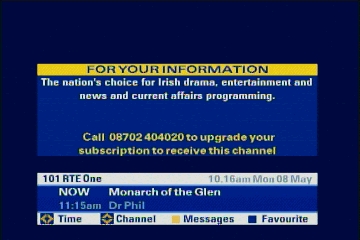 |
FOR YOUR INFORMATION
Call 08702 404020 to
upgrade…
This screen advises
you that you your card or subscription is not enabled for this
particular channel. This may be simply because you have not
subscribed tot his channel or because of a payment issue on your
subscription where Sky have removed or suspended the channel from
your viewing. If you were once able to receive the channel, but are
no longer, then this is usually a payment problem, typically a
credit card debit rejection because of expired, lost or stolen
credit card details held by Sky that are no longer valid
If you are viewing,
or attempting to view outside of the United Kingdom
DO NOT call the number shown onscreen |
|
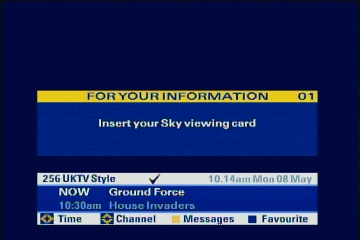
|
FOR YOUR INFORMATION
Insert your Sky
viewing card…
You will see this
message if you try to switch to a subscription channel but there is
no card in the “Sky Viewing Card” slot, or sometimes, if the card is
not correctly inserted. This message also appears when a system is
first switched on without a card correctly inserted. If you have a
card, and believe it is correctly inserted check the following:
·
It is
in the correct slot (“Marked “Sky viewing card”. Note that some
systems (Sky+) hide the slot behind a drop-down panel
·
Make
sure the card is inserted correctly – blue side uppermost, little
yellow house to the front, gently pushed up to the end stop. |
|
|
Need a screenshot of
“There is a problem with your viewing card” |
|
|
Need a screenshot of
software update in progress |
|
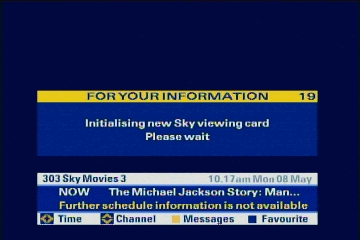
|
FOR YOUR INFORMATION
Initialising new Sky
viewing card…
You will normally
see this message for 3-5 seconds after first inserting a Sky card
into the viewing slot and a no other time |
|
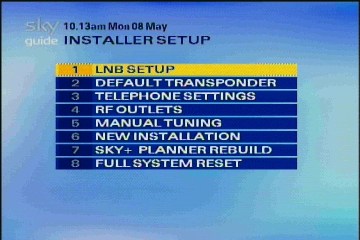
|
Sky System Installer
Setup Menu
This is a “hidden”
menu for installation purposes. You access this menu by pressing (on
the remote control):
“Services”
“4” (System Setup)
“0”-“1”-“Select”
Under normal
circumstances there should be no need to access this menu, and
making changes (especially to “LNB Setup” and “Default Transponder”
may prevent the system from working normally.
The picture example
shown is from the installer setup for Sky+ which has an additional 2
items – “Sky+ Planner Rebuild” – this is the Sky+ equivalent of disk
defragmentation and can sometimes provide additional free recording
capacity and “Full System Reset” which re-sets the system to factory
settings, formats the disk and deletes all recordings. (Use with
care!) |
|
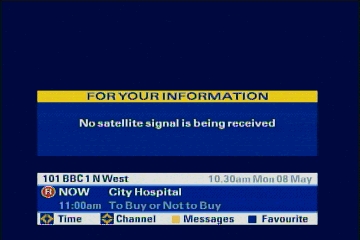
|
FOR YOUR INFORMATION
No satellite signal
is being received
This message is self
explanatory. The reasons can include:
·
Satellite dish is damaged or has moved
·
LNB
(on the dish arm) is faulty
·
Cable
from dish to receiver is faulty
·
Cable
is disconnected from either dish or receiver
·
Water
has penetrated connections in the cable
·
Digibox is faulty (especially early Pace, Grundig and Amstrad models
– usually a repairable fault)
Check all connections to and from the dish and digibox for
continuity.
If you get this message on some channels but not on others,
the reasons may be:
·
Faulty
LNB
·
Faulty
Digibox (tuner – often repairable)
·
(If a
Grundig Digibox) a failing system (this can be repaired)
·
If the
message occurs on BBC, ITV, Hallmark, E4 or Disney channels, then
your dish is not large enough for the area you live in (these
channels have a weaker signal in much of Europe and require a larger
dish than most other Sky channels.
Note – it is often the case that identifying and fixing the
underlying problem does not cause the message to go away – you may
need to re-set the system by disconnecting and re-connecting from
mains power.
|
|
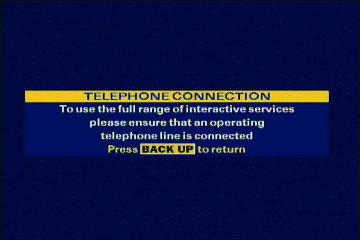
|
TELEPHONE CONNECTION
…please ensure that
an operating telephone line is connected
This message always
appears when a system is first switched on from cold (powered up),
re-set or has received a software download. It is purely for
information only. Simply pressing “Backup” on the remote control
will remove the message. There is no technical need for a telephone
connection to a Sky system, although it may be a contractual
requirement on new systems or “Sky Multiroom” configurations. This
message is simply to encourage you to connect the line, which is
used for interactive services such as banking, shopping and games
play,. |
|

|
Live TV Pause (Sky+
only).
This symbol
indicates live or recording pause while watching programmes on a
Sky+ system. The counter timed in blue below the symbol indicates
how far behind realtime the recording is. Pressing the “pause” key
on a Sky+ remote control and seeing this symbol (and frozen picture)
is a good indication that your Sky account and card are enabled for
Sky+ pause and record function, and that your harddisk is correctly
functioning |
|
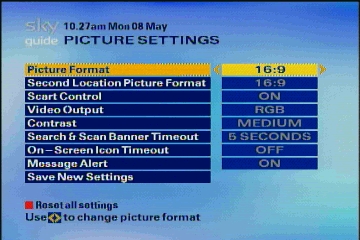
|
Sky System Picture
Settings menu
Part of the Sky
system setup – accessed by pressing “Services” then “4” (System
Setup)” and “1” (Picture Settings” on the remote control.
Important settings
include:
·
Picture Format – set to the aspect ration of your connected TV –
options are 4:3 (standard), 4:3L (standard, but in letterbox format
for widescreen transmissions) and 16:9 for widescreen.
·
Second
Location Picture Format – as above but for a second connected TV
·
Scart
Control – enables the Digibox to automatically switch over an AV
channel on a TV that supports this function (and is connected by
SCART) – most TVs support this
·
Video
Output – choice of PAL or RGB. RGB usually provides better quality
on TVs that support it and are correctly cabled 821-wire SCART
cable). Note that some early Panasonic Digiboxes prefer the PAL
setting only to function |
|
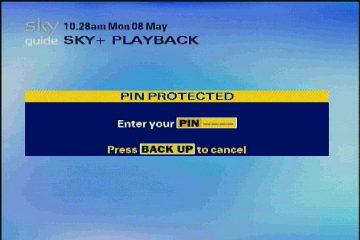
|
PIN PROTECTED
This message appears
on both Sky and Sky+ systems. The Sky+ system message is shown here
following an attempt to playback PIN protected content.
Parental control
settings (“Services”-“3” on remote control) can be used to protect
live or recorded content according to broadcast rating. In order to
watch such material a 4-digit PIN-code must be entered from the
remote handset. Note that with Sky+, in the case where restricted
content has been recorded (e.g. late at night) but played back at a
different time of day, it may be necessary to enter the PIN.
·
The
“default” PIN is the last 4 digits of your Sky card (9-digit number
on the white side of the card), also visible on the System Details
display (“Services”-“1”-“4” on the remote control) – see “System
Details” below
·
The
default PIN is ALWAYS the number of the very first Sky card of a
contract. If the card has been changed for any reason (lost, stolen,
damaged, replaced) the old PIN number remains
·
A PIN
number can be changed via the Parental Controls menu, but ONLY if
the system is correctly connected to a (UK) telephone line
·
Sky
keep records of PIN numbers and can be consulted if the number is
lost. |
|
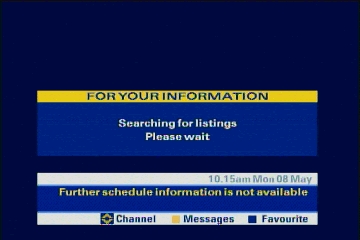
|
FOR YOUR INFORMATION
Searching for
listings….
This message always
appears when a system is first switched on from cold (powered up),
re-set or has received a software download. It indicates that the
system is loading channel and programme information. While listings
are downloading the system cannot be used. The download usually
takes 3-4 minutes maximum. If the message stays longer then there
maybe a system, cabling or dish fault. Note that if the banner at
the bottom of the screen shows the correct day an (UK)
time then there is a good chance that dish connection and alignment
is in order, as this information only comes from a correct signal
input. If correct time and date do not quickly appear there may be a
problem with dish, alignment or cabling. If this message appears
while watching TV this may be an indication of a system crash, as
the system is re-setting itself, as sometimes occurs during periods
of bad weather such as electrical storms. |
|

|
SIGNAL TEST
Part of the Sky
system setup – accessed by pressing “Services” then “4” (System
Setup)” and “6” (“Signal Test”) on the remote control. The picture
shows an example from a Sky+ system, normal Sky systems do not
include the “Input 2” displays
Useful information
that can be determined includes:
·
Signal
strength – strength of the signal coming from the dish. Should be
50% or better (grey bar from left to right)
·
Signal
quality – digital quality of the signal – a measure of how many
errors are detected in the digital stream. Ideally should be 70% or
better.
·
Lock
Indicator – “OK” or “Not Locked” indicates that the system has
locked onto an acceptable signal.
·
Network ID – for correct installation for Sky should always be
“0002”
·
Transport Stream – a 4-digit code (non-zero for correct reception)
The signal strength
and quality indicators are a good, but approximate guide to correct
dish alignment. These measurements are not useful if you are
trying to optimise alignment to pickup the weaker BBC/ITV signals as
they are measuring a different frequency on a different satellite.
Common mistakes when
using these indicators to actually align a dish in the first place
include:
·
Good
strength, but no quality – probably another satellite in a different
direction with no digital content
·
Good
strength and quality but no lock indicator - Probably another
digital satellite, but not the correct one for Sky!
When using these
indicators to align a dish (which is not really a good idea in the
first place!) it is common for the displays to freeze and/or become
inaccurate and therefore misleading, so the system should be
regularly power-cycled between dish movements to refresh the
software.
Sky+ systems have
two connections to a dish, which is why an “Input 2” measurement is
available. This must have similar readings to “Input 1” otherwise
the record function will not be available.
|
|
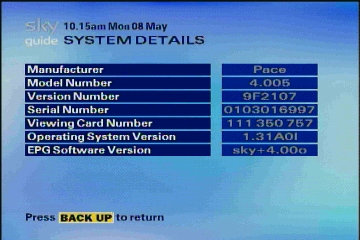
|
SYSTEM DETAILS
Part of the Sky
system setup – accessed by pressing “Services” then “4” (System
Setup)” and “5” (System Details)” on the remote control. Displays
important system information. This information is often requested by
your service provider to check the system is functioning correctly
and internal software is uptodate.
NOTE TO
WEBMASTER - we should change or obliterate card and serial number in
this picture! |
|
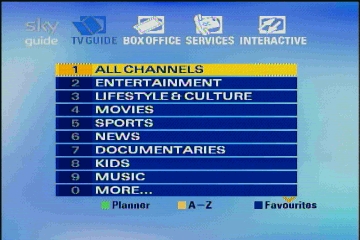
|
TV Guide
Accessed by pressing
“TV Guide” on the remote control or box front panel. This is the top
level access to the Sky Electronic Programme Guide (EPG). Numbered
buttons access programme categories, coloured buttons provide
channels sorted A-Z, access to the programme planner or selected
favourite channels.
Tip: If you loose
your remote control or it has failed, and you need to access Digibox
service functions, then press “TV Guide” on the front panel of the
Digibox to reach this menu. Use the arrows on the front panel to
navigate to “Services” and press “Select” to access the same menus
you normally see then the “Services” button is pressed on the
remote. |
|
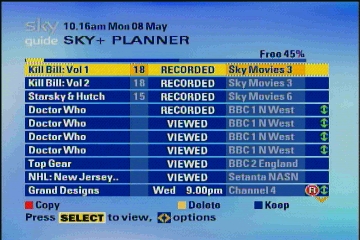
|
SKY+ PLANNER
(Sky+ units only)
Accessed by pressing
“TV Guide” then the green button on a Sky+ remote control.
Indicates a summary
and individual status of recorded programmes and planned recordings.
Coloured buttons on the remote control permit copy, deletion or
“Keep” (prevent deletion) of selected recordings. Left and right
(green) arrows moves to additional sorting options for longer lists |
|
|
Probably need a
normal Sky Planner too |
|
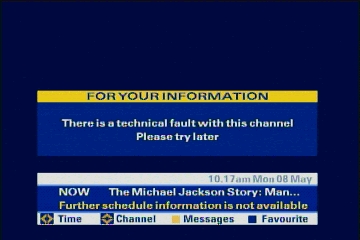
|
FOR YOUR INFORMATION
There is a technical
fault with this channel…
Implies a general
reception fault, usually related to poor signal strength. This fault
commonly occurs when reception (signal) strength is marginal, but
not quite enough to provide a picture, and is often seen during
storms, heavy rain, when snow settles on the dish, etc. Usually the
fault quickly corrects itself as the signal returns, but may often
require a re-set (power-cycle) of the system.
This message may
also indicate software problems requiring a system re-set
|
|
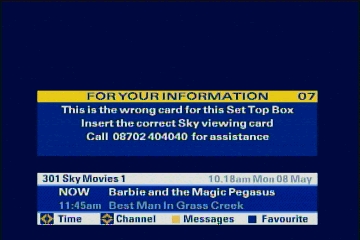
|
FOR YOUR INFORMATION
This is the wrong
card for this Set Top Box…
Indicates that the
inserted Sky Card is not matched to the Digibox it is being used in.
This message is normally seen on Sky premium channels (e.g. Movies
and Sport) when a card is inserted that has not been enabled
(paired) to that system. If the card is (or should have) an active
subscription then your service provider needs information to pair
the card correctly to the system (See “SYSTEM DETAILS”). Questions
will certainly be asked about why the card is not in, or has been
moved from the system to which it was originally paired (e.g. the
previous box failed or is being upgraded to a better model).
This message is also
often seen when a Free-to-View viewing card (for Channel 4 and five)
is being used (and will work), but Sky premium channels are
selected. These would not be expected to work with such a card in
any case.
If you are viewing,
or attempting to view outside of the United Kingdom
DO NOT call the number shown onscreen |

